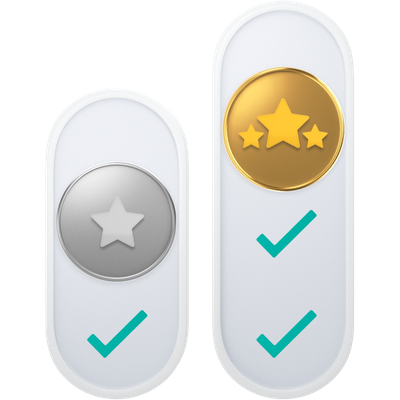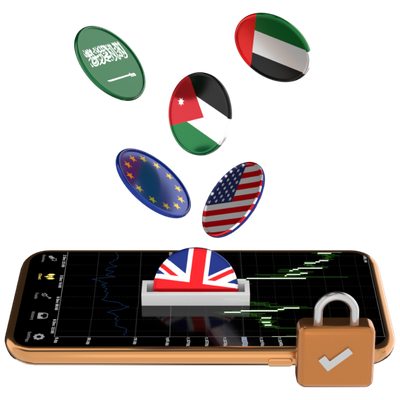Experience the power of MetaTrader 4
Trade on MT4 and benefit from its user-friendly interface, advanced charting tools, and automated trading options.
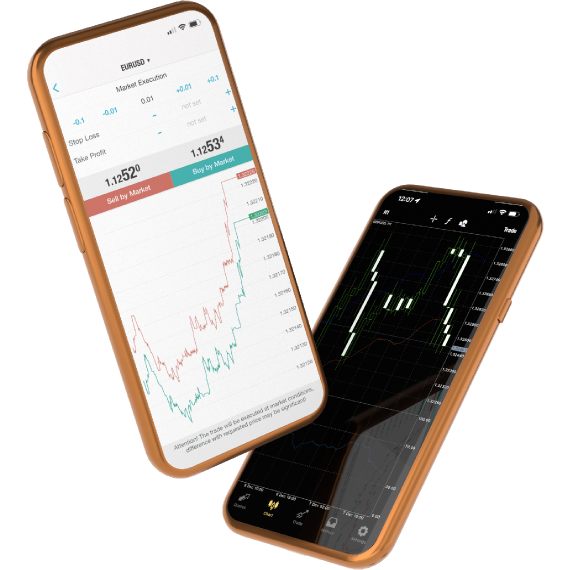
Trade on MetaTrader 4 for secure liquidity, top products and tools
Unlock your trading potential with MetaTrader 4, the premier platform for traders worldwide.
Global markets
Access global markets instantly supported by a JSC regulated broker.
24/6 support
We’re here to help fix issues quickly in English and Arabic.
Device friendly
Trade premium CFDs on laptop, mobile or tablet.
Speedy
Instant notifications, fast execution and fund transfers from one secure platform.
Competitive rates
$0 platform fees, commission from zero ($0) and tight spreads starting from 0.0 pips.
Secure
Your money is kept in independent accounts with trusted Tier 1 banks.
MetaTrader 4
The Most Popular Trading Platform
- Forex, indices, commodities, shares & ETF CFDs
- Standard & Premier accounts
- $0 platform fees
- Mobile, laptop or tablet
- Instant notifications
- 80 trading tools (incl. EAs)
- MQL4
- Open Trades dashboard with Lots
- Single-thread Strategy Tester
- Market Watch Data (Summary)
- Table Reports
- Hedging allowed
- 3 Order Execution types
- 4 Pending Order types
- 9 Time Frames
Access MT4 on any device - no app needed
Use MQ WebTrader to trade on any iOS, Android or web browser without downloading an app.

Transform your trading journey with MetaTrader 4
Get on the free MT4 trading platform for forex and futures with secure mobile/desktop options and smart trading tools.
Multitask trading
Place multiple orders on forex, shares, ETFs and more CFDs from one platform.
Trading tools
Free expert advisors (EAs) & 80+ tools to enhance and/or back-test your strategies.
Micro lots from 0.01
Tighten your risk management by trading with precise lot sizes starting from 0.01.
Pre-execution risk
Set Stop Loss / Take Profit orders & other risk management tools while placing a trade.
Advanced charts
80 indicators, 9 time frames, multi-displays & 5 candles/week on the Daily NY Close charts.
Live news
Stay on trend with market sentiment, daily news, data analysis & instant notifications.
Questions about MetaTrader 4
What is MetaTrader 4?
MetaTrader 4 is a trading platform developed by MetaQuotes Software for online trading in forex, contract for differences (CFDs) and futures markets.
MT4 provides tools and resources that allow traders to analyse price & place, to manage trades and to employ automated trading techniques.
What Equiti accounts can I use for MT4?
You can use an Equiti Standard and Premier accounts to trade CFDs on MT4.
All trading accounts
What products are on MT4?
You can trade CFDs in forex, shares, indices, commodities and ETFs on MT4 when you open a live trading account with Equiti.
All trading products
How do I login to MT4?
Open MT4 & enter your Equiti account details in the authorisation login box. If it hasn’t popped up, you can also go to ‘File’ > ‘Login to Trade account’ and the login box will appear.
If you have yet to download MT4 - first you’ll need to get your login number, password & access to the client portal (our server). Once you’ve opened an Equiti account, these details will be emailed to you & you’ll be able to download it on your preferred device.
What happens to my positions if I logout of MT4?
Open positions will not be closed if you logout of MT4 until an existing stop loss, take profit or stop out level is reached. Always make sure to monitor your trades and be aware of financing fees if you’re rolling a position past trading hours.
What time zone does MT4 operate on?
MT4 always coincides with the NY close.
During ‘daylight savings’ it will operate on GMT+3, and in winter on GMT+2.
Can I download a statement from MT4?
Yes, you can. If you’d like to download a statement, please follow these steps:
- Open the platform and login with your Equiti account details.
- Select the ‘Account History’ tab in the terminal.
- Right click in the middle of the terminal and select 'custom period'.
- Select the start and finish date for the tax year you need and press ‘OK’. The history from the period selected will then fill the ‘Account History’ section.
- Right click again and select ‘Save Report’.